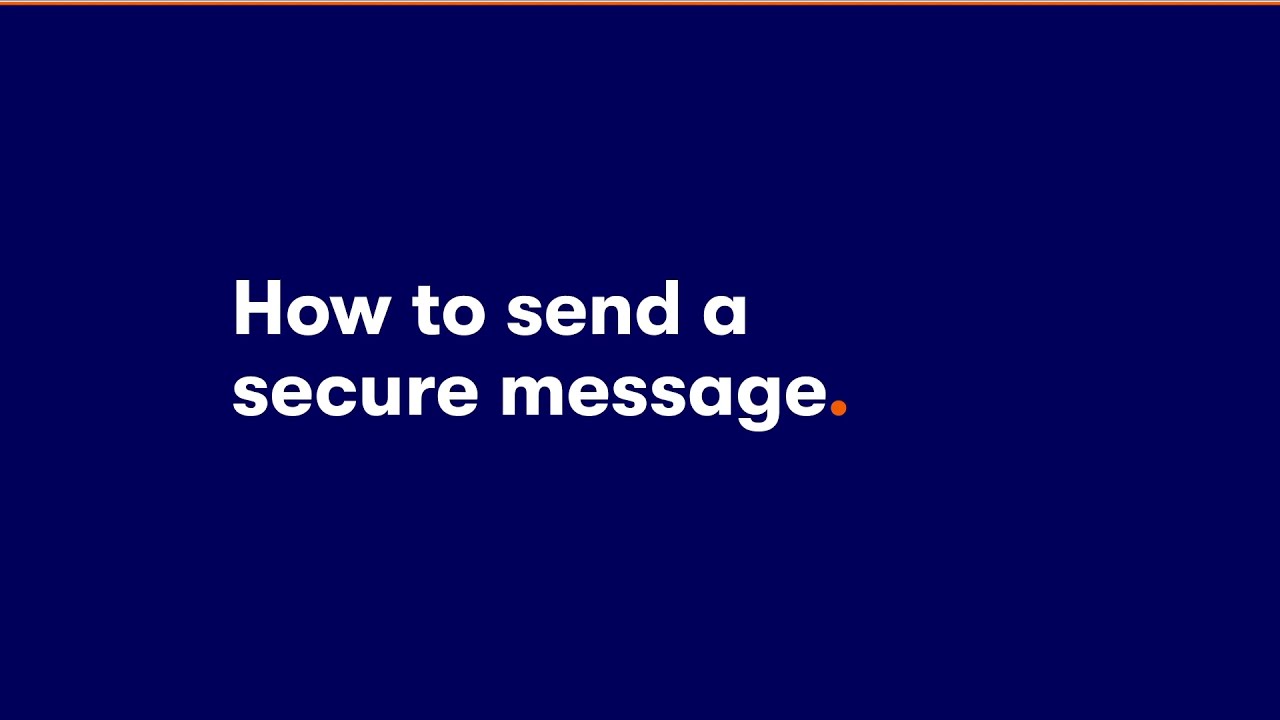How to send forms by secure message
The easiest way to send a form is through the secure message service in your online account.
Before you send your form
- Some forms allow you to type into them directly. You can usually do this in your web browser, or using a PDF editor such as Adobe Acrobat.
- Alternatively, you can take a photo or scan of your handwritten form.
- Please note that your form will need to be saved as a PDF document before sending. Click here for instructions for converting documents to PDF.
Sending your form to us
- Log into your online account and select Account > Secure Messages from the menu.
- Click the Compose button and then My question doesn’t appear in this list.
- Include the name of your form in your message title.
- Attach your document by clicking the Choose files button.
- Click send.
Please be aware that it can take us up to 5 working days to respond to your message.
Sending forms by post
If you are unable to send your form by secure message, you can send it to us by post. However, please be aware these can take much longer to process.